I installed OS X Lion (10.7) this week on both my personal and work Macs. I spent some time over at roaringapps.com checking application compatibility for my frequently used applications. Everything was reported to be working fine in Lion so I decided to take the plunge and upgrade my OS on the first day it was released. The upgrade process was extremely smooth. I followed this Mac Rumors guide to create a Lion install DVD using the file that I downloaded from the Mac App Store. I used this DVD to install Lion on my second mac so I didn’t need to re-download the 3.74 GB installer. This went very smoothly. I never thought I would be upgrading my operating system without a single reboot. Impressive!
The first thing you see when you begin to use lion is a new login screen. It looks pretty cool and gives you additional details in the top corner such as wifi connection, battery percentage, and the time. After logging in you’ll see a dialog titled “Scrolling in Lion”. As you may have heard, Lion essentially inverts the scrolling so it behaves more like the iPhone and iPad. This is probably the most talked about thing in Lion simply because it’s such a drastic change to something we’ve been using for over two decades. I’ve been using the new scrolling for a couple of days now and my brain is mostly trained. If you have an iPad or an iPhone, I would highly recommend sticking it out and learning the new scrolling method. After a week or so, I think it will feel completely natural.
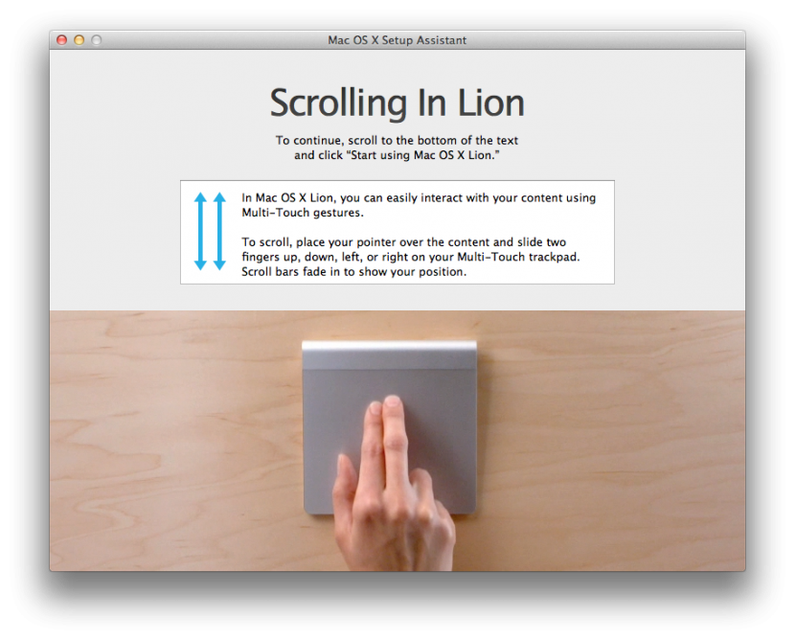
I don’t want to go over all of the new features in Lion, since there are many good reviews (and some long ones) already out there. However, I did spend some time yesterday going through Apple’s 250 New Features page and I made a list of some of my favorite new additions. I tried to pick out some features that I hadn’t seen covered in the other reviews. Many of these features are minor annoyances in Leopard and Snow Leopard that are finally fixed in Lion. I think it really exemplifies the refinement and polish that has gone into Lion.
Quicktime Screen Recording
Introduced in Snow Leopard, Quicktime screen recordings are extremely useful. However, they always felt like they were missing something by forcing you to record the entire screen. This was especially noticeable on very large displays which lead to unnecessarily large video files. Quicktime now allows you to record only a portion of the screen and the new UI for choosing an area of the screen is excellent.
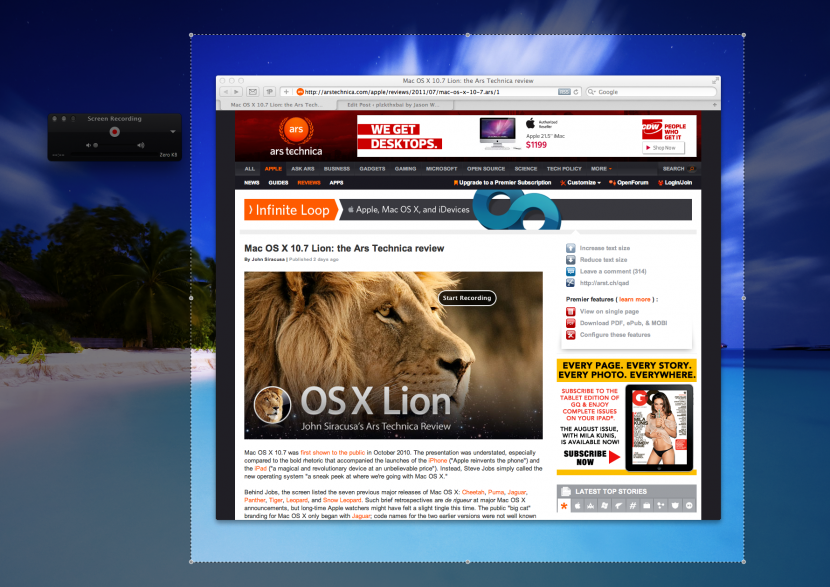
Preview
Preview has to be one of the best applications to come pre-installed on OS X. Lion brings some new capabilities to open iWork and Microsoft Office documents. Don’t forget, the other flagship feature in Lion is the ability to sign PDF documents by taking a photo of a signed piece of paper using your FaceTime camera.
iChat
iChat is one of my most frequently used applications. Lion finally brings some critical features such as a Unified Buddy list so that you can see your Google Chat and AIM buddies in the same window. Unfortunately, iChat is still missing a lot of features. In Snow Leopard I would use the excellent Chax plugin to add these missing features. Chax is currently broken in Lion, however.
iCal
There is a great new feature called “Quick Add” which allows you to easily add new events using natural language. So you can enter “Board meeting on Thursday at 8pm” and iCal will handle the event creation for you. If this sounds familiar, that’s because the wonderful app Fantastical released the same functionality for iCal a month or two ago. It’s still nice to see this feature baked right into iCal.
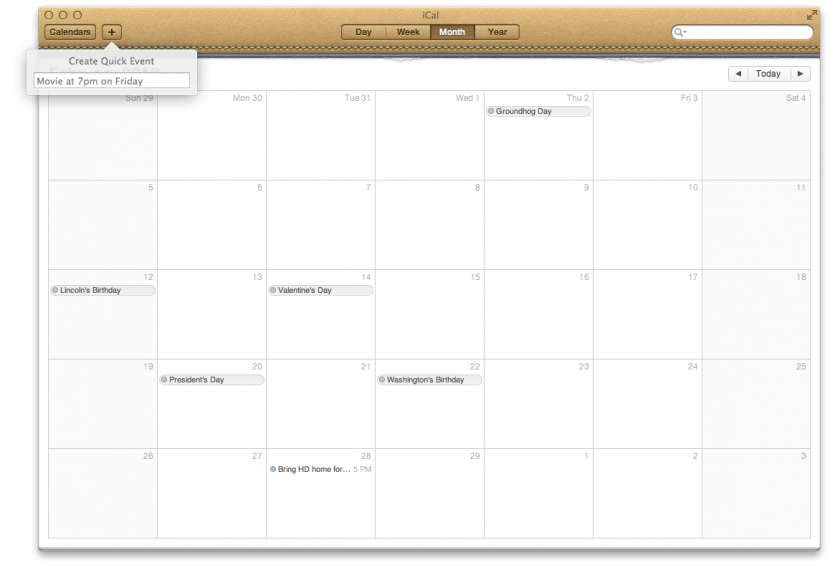
Finder
File this one under the “Windows and Linux have had that feature for years” category. Finder is finally able to handle merging folders. Previously if you tried to combine two folders with the same name, Finder would overwrite the contents of the existing folder. Now it’s smart enough to sort everything out and merge them into a single folder. Finally.
FileVault 2
I’m excited to see that Apple has made drastic improvements to the disk encryption feature FileVault. I started using this feature yesterday on both of my machines and so far I have not noticed a performance hit. Everything works just like it did before I enabled it. FileVault now has an Instant Wipe feature which removes the encryption key from your Mac and then performs a completely disk wipe. It’s still not clear how you initiate the wipe… if anyone knows, please add a comment!
Quick Look
This is another feature I use all the time. Hit the spacebar when you have selected a file in Finder and a modal dialog will pop up to give you a preview of the file. In Lion, the Quick Look dialog will stay visible even if you switch out of the Finder application. For example, now you can Quick Look a Mp3 in Finder and switch to Safari while the song continues to play. This used to drive me crazy! Additionally, Quick Look now works in a multitude of new places such as Spotlight results, links in emails, and more.
Time Machine
If you have a portable Mac, Time Machine will now keep some “local snapshots” of your files so that you can have backups of your files even if you are traveling and do not have access to your Time Machine drive. I’m not sure if it backs up every file, or how it manages disk space. But, I can confirm that it’s working on my MacBook Pro and I can see two days worth of backups when I enter Time Machine with my drive disconnected.
Wrap Up
These are just a few of the 250 new features in Lion. I’ve been extremely impressed with Lion so far and highly recommend updating if you have a recent Mac with one of the new trackpads. The old plastic MacBooks have the old trackpad which doesn’t allow 3+ finger gestures. This could be a problem as Lion is highly dependent on multi-touch gestures. I am using the Magic Trackpad on my iMac and it almost seems like a requirement for Lion.
I’m glad Lion is finally here and I can’t wait to see how my workflow improves with all of these new features!

Comments