The Vibrance adjustment layer in Photoshop is one of those adjustments that you can use without knowing much about it. Once you apply the adjustment layer, you can play with the two sliders until you get the desired result. There is a significant difference between the Saturation and Vibrance sliders, although both of them make the colors more saturated.
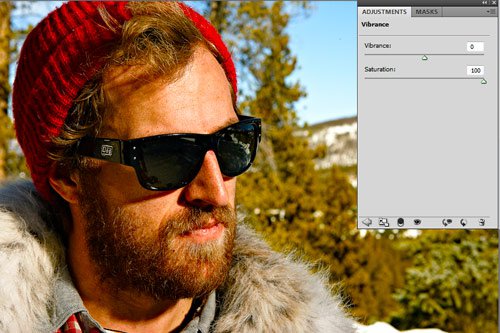
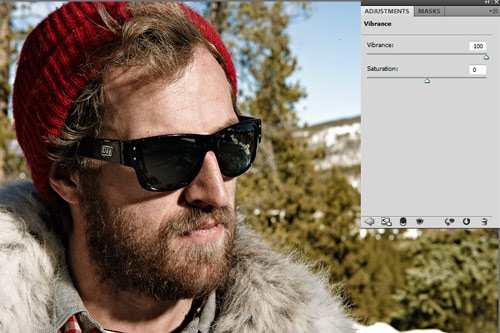

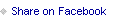


Comments