In a previous article we discussed the power of selective editing. Here is another great photoshop feature to offer when it comes to selective editing. Clipping masks are just a simple way of clipping a layer or adjustment to another layer, so it only affects the layer underneath (the one that it is clipped to). This will help you take your selective editing to the next level.You can only clip layers to a layer located underneath the layer you want to clip. You clip layers by placing the cursor between the two layers you want to clip, and you will see this icon: 
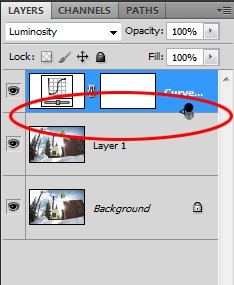
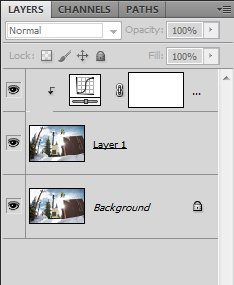
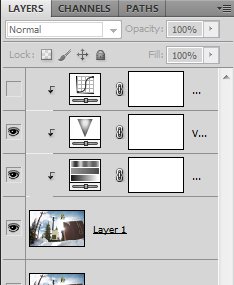


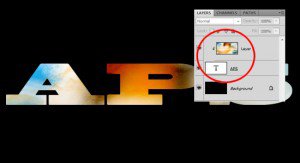

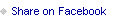


Comments